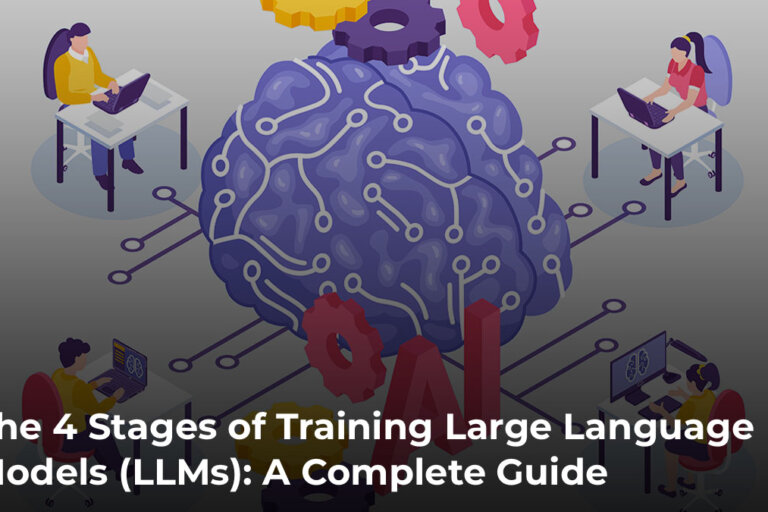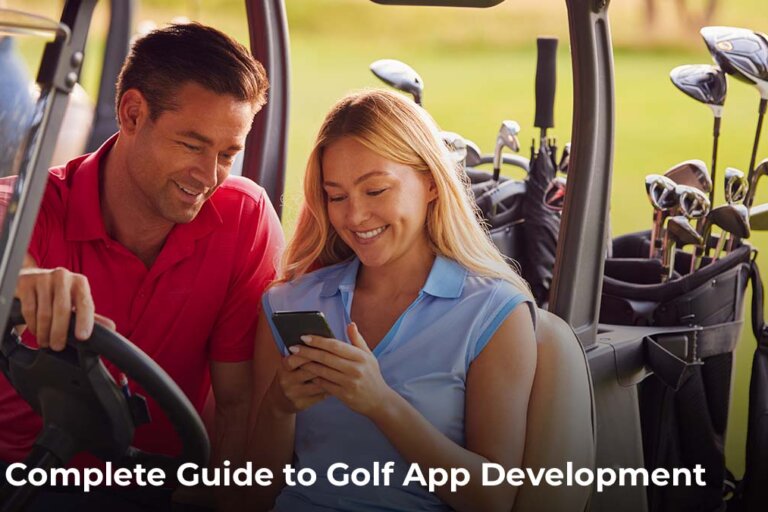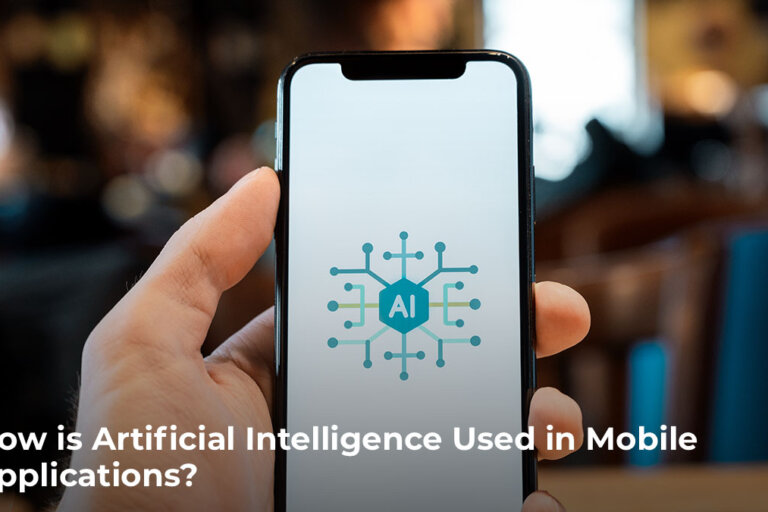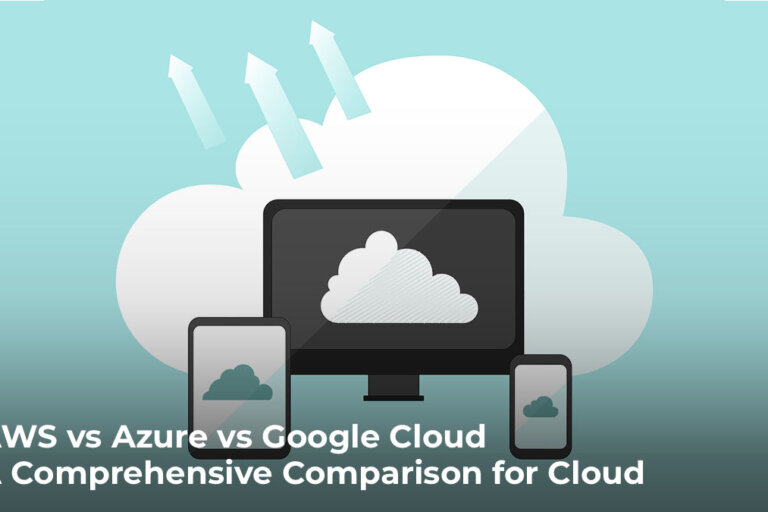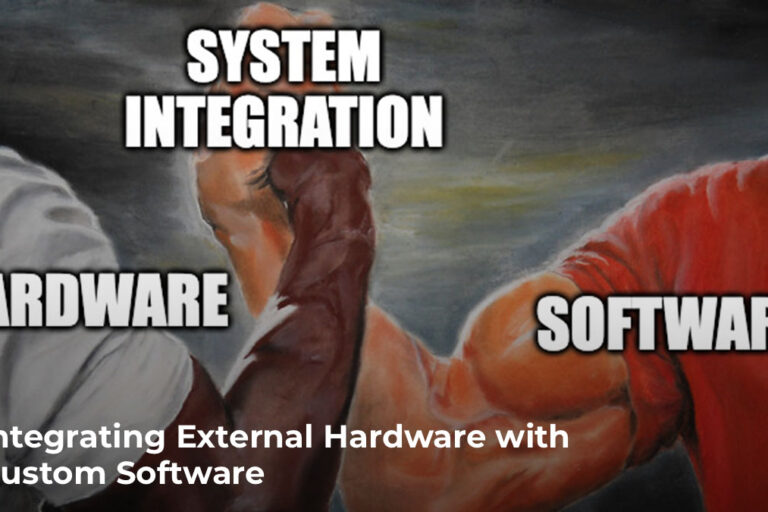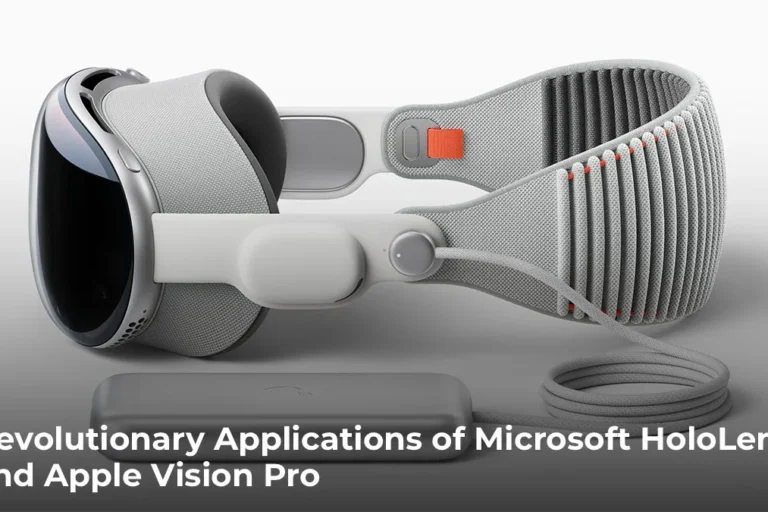Challenges in Bluetooth Low Energy (BLE) Integration with iOS Devices
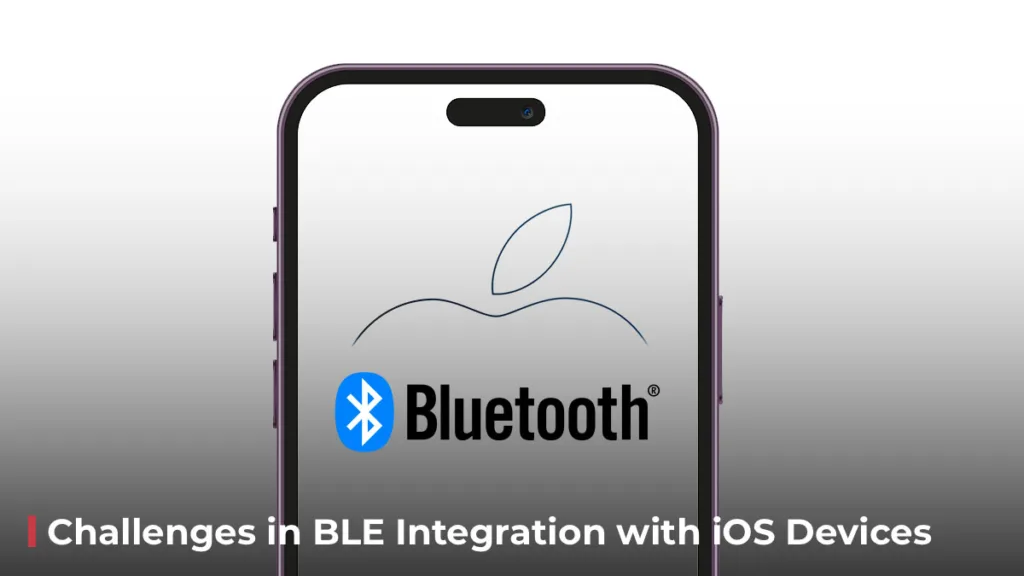
Integrating Bluetooth Low Energy (BLE) hardware with iOS devices holds immense potential for innovative applications. However, the process of establishing and maintaining stable, reliable connections can be challenging. Here’s a breakdown of the common obstacles developers and app users may experience and their causes and solutions.
Device not discovering
There can be several reasons why your iOS device isn’t detecting the BLE device. If you are experiencing an issue where the app can’t discover the BLE devices, here are some common cases you can check immediately.
Power Issues: Ensure both the iOS device and BLE hardware are powered on and have sufficient power.
Proximity Matters: Ensure the devices are within the specified BLE range (typically 30-100ft) with minimal obstacles. Stay close to the hardware for the initial connection.
Bluetooth Permission: Ensure Bluetooth permission is enabled in the iOS settings.
App Permissions: Make sure you’ve enabled Bluetooth permission for the specific app.
Connection Failure
The iOS device successfully discovered the BLE device during the scanning process, but there are scenarios where issues occur while establishing a stable and persistent connection. Several factors contribute to connection failures in iOS-BLE applications:
Poor signal strength: BLE devices might not hear each other’s advertising signals or data transmissions, leading to connection failures or disconnects. Stay close to the hardware.
Temporary device issues: Glitches, low battery, or software hiccups on either the iOS device or the BLE hardware can sometimes cause temporary connection issues.
Try forgetting the BLE device from the iOS Bluetooth settings and then try to rediscover and connect again. This can clear the invalid pairing information stored on the BLE device, which may reject the iOS device.
BLE caching on iOS devices may also cause connection issues, which may be resolved by resetting the iOS device’s Bluetooth settings or by restarting the iPhone or iPad.
Intermittent Disconnections
Despite a successful pairing process, the BLE connection with the iOS device may experience unexpected drops. This could be due to the following reasons.
Dying batteries: Both devices need enough power to maintain a stable connection.
Signal interference: Nearby Wi-Fi routers, microwaves, or other BLE devices can disrupt the signal. Move to an area with less wireless clutter or turn off potential interferences.
Outdated software: Bugs or compatibility issues in the iOS device or BLE hardware can cause disconnects. Install the latest firmware/software updates for both the iOS device and BLE hardware.
Slow Data Transfer
Slow data transfer between iOS devices and BLE devices can be a bottleneck in the applications that rely on BLE devices. The following may be the reasons for slower data transfer.
Data overload: BLE has limits on packet size and transmission intervals. Overloading packets or sending them too frequently can slow things down. Optimize data for BLE’s constraints to ensure efficient transmission.
Connection parameter: Connection Intervals (time between connections), peripheral latency (response delays), and supervision timeout can impact data transfer. Adjust connection parameters to find the optimal balance for data transfer speed.
BLE chip capabilities: Different BLE chips have varying data transfer speeds. If your hardware uses a less powerful chip, it might inherently transfer data slower.
Bluetooth 4.0 offers data rates up to 1 Mbps. Data transfer speed significantly improved in Bluetooth 5.0 up to 2 Mbps.
Inconsistent Behavior Across Devices
BLE devices may exhibit inconsistent behavior across different iOS devices due to several factors:
Hardware variations: Different iOS models have varying Bluetooth chipsets and antenna configurations, influencing connection stability and data transfer speeds.
App compatibility issues: The way your app interacts with the BLE hardware might not be fully compatible with all iOS versions or hardware configurations. Ensure your BLE hardware uses the latest BLE standards supported by your target iOS devices.
Environmental factors: Factors such as distance, temperature extremes, slow data transfer, and interference can impact connection behavior differently across various devices due to hardware variations.
Handling BLE device disconnections when the app is in the background
iOS imposes limitations on background processing for apps, making it challenging to maintain a stable BLE connection when the app is running in the background. It has specific mechanisms for managing BLE connections when apps enter the background. Understanding these mechanisms is essential for ensuring seamless connectivity. If an app wants to find and connect to a BLE device while running in the background, it needs to declare the right background mode.
In XCode, enable the “Uses Bluetooth LE accessories” background mode for your app to carry out Bluetooth tasks while running in the background.
To handle BLE communication in the background, you need to declare the “bluetooth-central” background mode in the app’s Info.plist file.
Ensure the advertised service UUID is used while scanning in the background state.
The iOS app performs passive scanning to get nearby devices while in the background. The BLE device should be advertising a specific service UUID that the app can use for passive scanning.
While the app is in the background, iOS may periodically wake it up to handle Bluetooth events. Use background tasks to perform necessary Bluetooth operations during these wake-ups.
Powerful Tools for Troubleshooting BLE Issues
Here are some powerful tools to aid in diagnosing and resolving complex BLE connection issues.
Apple PacketLogger
The PacketLogger is a valuable tool for debugging BLE connection issues on iOS devices.
Capture all Bluetooth activity: Logs both HCI (Host Controller Interface) packets representing low-level communication and GATT (Generic Attribute Profile) packets for service/characteristic interactions.
Decode BLE protocols: Interprets and displays packets according to BLE specifications, making them easier to understand.
Filter and search: Focus on specific devices, services, or data patterns using powerful filtering and search options.
Export data: Save captured packets for further analysis with other tools, or share with Apple for support.
LightBlue Explorer
Developed by Punch Through, this iOS app acts as a bridge between your device and BLE peripherals, offering insights into their behavior. It has the capability to:
Scan and connect: Easily discover nearby BLE devices and establish connections to explore their services and characteristics.
Service & Characteristic Explorer: Interact with services and characteristics, reading and writing data to understand their functionality.
Monitor data flow: Observe how data is exchanged between your device and the BLE peripheral, helping identify potential issues.
Capture the details: Record raw data packets exchanged between your device and the BLE peripheral for later analysis, providing a deeper dive into communication patterns.
Limitation: It’s not as powerful as advanced debugging tools. For complex issues, you might need tools like XCode’s debugger or PacketLogger for deeper analysis.
nrfConnect
Developed by Nordic Semiconductor, it is a powerful and versatile tool for debugging BLE (Bluetooth Low Energy) issues on devices.
Device Discovery and Connection: Scan for and connect to nearby BLE devices.
Service and Characteristic Explorer: View and interact with services and characteristics offered by the BLE device, similar to LightBlue Explorer.
Data Transfer and Monitoring: Send and receive data from the device, monitoring the flow and content for abnormalities.
Sniffer Functionality: Capture and analyze BLE traffic in the vicinity, pinpointing potential interference or unexpected communication.
Debugging and Logging: View logs and debug information related to BLE communication on the device, providing insights into its internal behavior.
Firmware Update: Update the firmware on BLE devices with nRF chipset directly through the app (requires compatible hardware and firmware).
Limitations: nRFConnect HCI logs offer valuable insights but require BLE and data packet analysis expertise, making it tricky for beginners.
It’s interesting to work with BLE devices and build something innovative. However, as with any project, you may have to overcome several challenges to get it working seamlessly. The first and most critical step in tackling these issues is to observe them thoroughly. Detailed application logs on the BLE communication, along with diagnostic tools like PacketLogger, LightBlue Explorer, and nRFConnect, would help you get better insight into what’s going on.
By understanding common causes and applying systematic troubleshooting methods, developers can effectively resolve BLE communication issues between iOS devices and BLE hardware. Taking proactive steps to tackle these challenges and making good use of the resources at hand allows developers to build innovative apps that seamlessly communicate with BLE hardware.
Visit our mobile app development page to learn more about our app creation process.